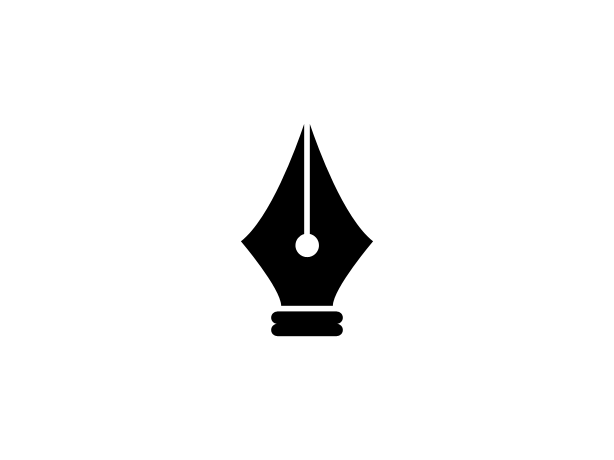Help:Introduction
| Contents | Introduction | Guidelines | Markup | References | Images | Categories | Templates | What's Next? |
Welcome!
Welcome to The Reed and Rite! We're so glad you are interested in helping contribute to this online encyclopedia on the writings of Beth Brower.
This help section is a guide to help you better understand how The Reed and Rite works and how you can help contribute.
Create an Account
The first thing to do is create an account. You can do so by clicking "Create account" in the top right corner of the page. Once your account is created, you can visit the Preferences link and customize your account settings. (e.g., Profile Settings, Appearance,[1] etc.)
If you do not create an account, all edits you make will be logged and credited to your IP address, making it publicly visible. By creating an account, your edits will be attributed to your username, along with other benefits.
The Number One Rule
The most important rule for contribution is: You can't mess anything up!
Don't worry about making a mistake or doing something wrong. Every revision you make is recorded and can be reverted with a few clicks. It's okay if you have bad spelling, don't cite sources, get your facts wrong, or ruin an entire page. There are other editors who can fix or improve upon your work.
Anything you can provide is helpful: Whether that's writing new articles from scratch or just fixing punctuation errors. Don't let a fear of mistakes turn you away from editing, and don't feel like you need to read EVERY help page before you start contributing. (We know there's a lot of them.) If you run into something unfamiliar, you're always free to come back to this guide which (should) have an explanation.
Next we'll go over a brief overview of the various elements of the wiki:
Editing
In the top right corner of every page are three tabs: Read, Edit, and History.
Read Tab
The Read Tab is the main page with which you interact. You're probably most familiar with this page if you've ever used Wikipedia. It is how you read pages and it is the default tab when you navigate to a page.
Edit Tab
The Edit Tab is how you change the content of a page. Editing uses a basic markup language for formatting. We'll talk about this more in the Markup section. It requires a bit of a learning curve to get the hang of it, but is fairly easy once you do.
At the bottom of the Edit Tab page you can choose to see a preview of the page, compare your changes with the existing version of the page, save your work, or cancel the edits you've made. (The "Editing Help" link will take you to MediaWiki's own help guide.) Below the main editing window is a Summary window. Please provide a brief summary of your edits before saving. Check the "This is a minor edit" box if the changes are relatively minor. These steps will help other editors keep track of any changes easier.
- Note: You can also edit a specific section of an article by clicking the [edit] button next to a section title. If you don't see an edit button, that probably means that page is protected from edits. (More on this in the next section.)
Protected Pages
Depending on your user privileges, you may occasionally run into a page that will have the tab "View Source" instead of an "Edit" tab. (For example, you should see this at the top of any page in the Help section.) This is an indication that that page has been protected from edits. Pages are protected for various reasons: when a page is considered complete, as a placeholder for future edits, or even as a deterrent to vandalism. If you feel a page has been protected in error or is in need of protection, please contact the Admins directly or via that page's Discussion Page.
History Tab
The History tab lists all previous versions of the page you're on. You can see when the version(s) was created, who was responsible, the size of the changes (measured in bytes), and a few other details. You can also compare two versions directly against one another. This is where you would see the summary of edits made that we mentioned above.
New Pages
To create a new page, you must first navigate to it. You can do this in three ways: Replacing the page title directly in the URL with the one you want to create, searching for it in the search bar, or by clicking on a red link. Creating a page is just like editing an existing page, you simply begin with a blank slate.
Red & Purple Links
While navigating The Reed and Rite you may run into links in a red font or a purple font.
- Red Links
- These link to a page that has not been created yet. Clicking such a link will bring you to a window where you can create that page.
- Purple Links
- These link to a page that you have previously visited. Clicking such a link will navigate you to the linked page.
Discussion Pages
Every page on The Reed and Rite has an associated discussion page, which is accessible via a tab in the top left corner of the page. (Next to the "Page" tab.) As the name suggests, this is a space to discuss the content of a page. Here you can discuss changes, make recommendations, etc. For more on proper discussion page usage, see Help:Discussion.
User Pages
You can visit (or create) your own user page by clicking on your username in the top right corner. This space can be used for multiple things, such as to tell others about who you are and what you're working on. Or you can use it as a sandbox to experiment with new articles or more extensive edits before you change the real thing.
You can create additional subpages as well. Just append a slash (/) to the URL of your user page, followed by the name for the subpage.
Other Resources
A few other pages on The Reed and Rite of which you should be aware:
- Contributions
- Located in the user menu at the top right of the page, this link will show you a history of all changes that you have made across The Reed and Rite.
- Recent Changes
- The Recent Changes page will show you a reverse chronological list of all edits that have been made on The Reed and Rite by all users.
- Special Pages
- Special Pages shows a list of other pages you may find useful.
Categories & Templates
Over the course of this guide, you'll see references to categories and templates. These each have their own dedicated sections as they are more advanced techniques of using The Reed and Rite. In the meantime here is a brief overview:
- Categories
- Categories are tags we use to group and sort articles. They operate similar to a hashtag on social media. You can see what categories an article is in at the very bottom of a page.
- Templates
- Templates make more complicated and/or repetitive editing tricks easier to do. If you ever see something while in the Edit tab surrounded by double curly braces (
{{and}}), that is a template. The template begins with the name of the template, which is followed by a number of parameters—some required, some optional. Parameters are separated by vertical lines (|).
Namespaces
Namespaces are also an advanced topic, which you can learn more about on the Help:Namespaces page. In brief, it explains why some page titles (like this one) begin with something such as Help:.
Notes
- ^ Disclaimer: The Reed and Rite was designed using MediaWiki's Vector (2022) skin, and thus is intended to be viewed using that skin. Be warned, elements may not render as expected if using any other skin.
| ❮ Home Page | Introduction | Guidelines ❯ |